Optimizing For Remote Play
So to improve the experience we put together default touch configurations for over 100 of the most common and desired Remote Play games. We learned a lot about how to build fun touch controllers throughout this processes and would like to share a few interesting case studies.
Launched last week, this is a classic-style RPG that plays great with a fairly typical gamepad layout. But on closer inspection there’s a few things worth pointing out.
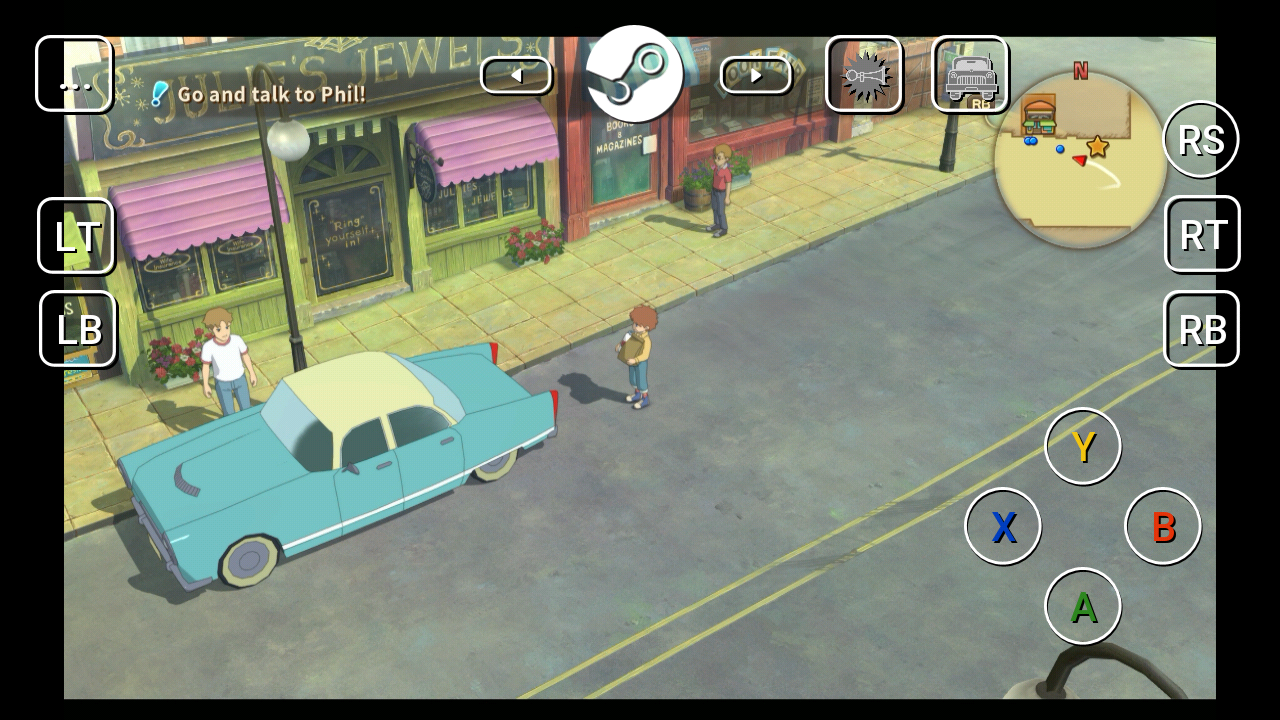
The developers have done an excellent job implementing full Steam Input API support. This allows the game to automatically adjust the button layout depending on the current gameplay mode. For example, in menus a D-Pad appears for easy navigation, while navigating the world uses the more comfortable Analog Stick. In the screenshot above there are buttons with special icons for calling your fast travel pals. Then in battle mode the fast travel buttons automatically disappear. All of the possible actions in each mode were easy to discover and lay out because of their Steam Input implementation.
Here’s another RPG with a significant percentage of players using Steam and Xbox controllers. But since it’s a native PC game its control scheme is anything but typical.
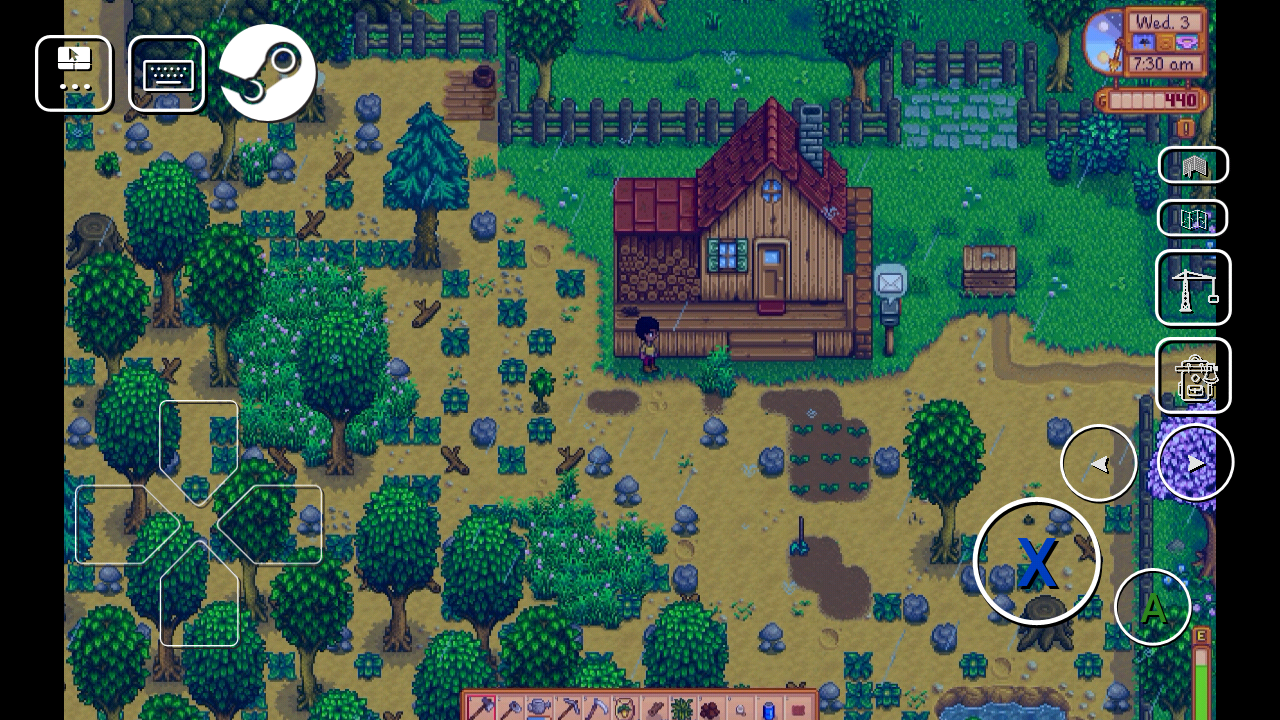
In this game the X button uses your farming tools. They’re used rapidly and extremely often, so we enlarged the button to make it easy to press without looking. The arrow buttons cycle through your quick-bar items, and each of the sub menus have been given a helpful icon for quick access. The top center of the screen is sometimes used for dialog, so we moved the Steam button to the upper left. We also moved the keyboard button which is used for giving everything on your farm personalized names. The rest of the screen acts as a cursor trackpad for easily organizing the inventory.
Let’s examine one final action game with an extremely specialized control scheme. Session is a skateboarding simulator that entered early access last week. The way that each foot is controlled by an Analog Stick gives it an intuitive feel on mobile, almost like playing with a Fingerboard.
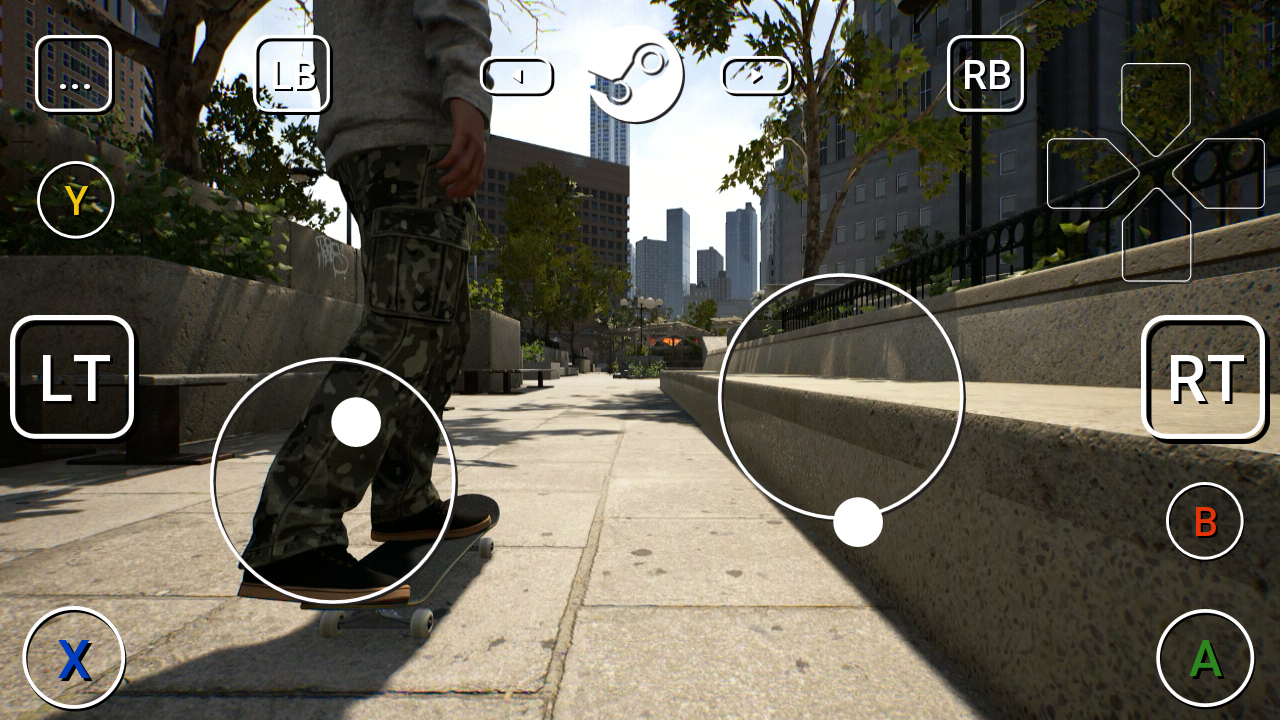
Tricks are activated using various move combinations with both thumbs, just like controlling both feet. The placement of the X and A buttons let you naturally push off with the left or right foot, and leaning is done with the Left and Right Trigger buttons. In the future we’d like to experiment with leaning using the gyroscope so that we can steer while doing our goofy foot pop shuvits.
After adding default configurations to this long list of games we’ve seen a steady increase in players using Remote Play. We’ve also added store hubs for phone, tablet, and TV, in addition to a Library filter so that it’s easy to find the best games while on those devices.
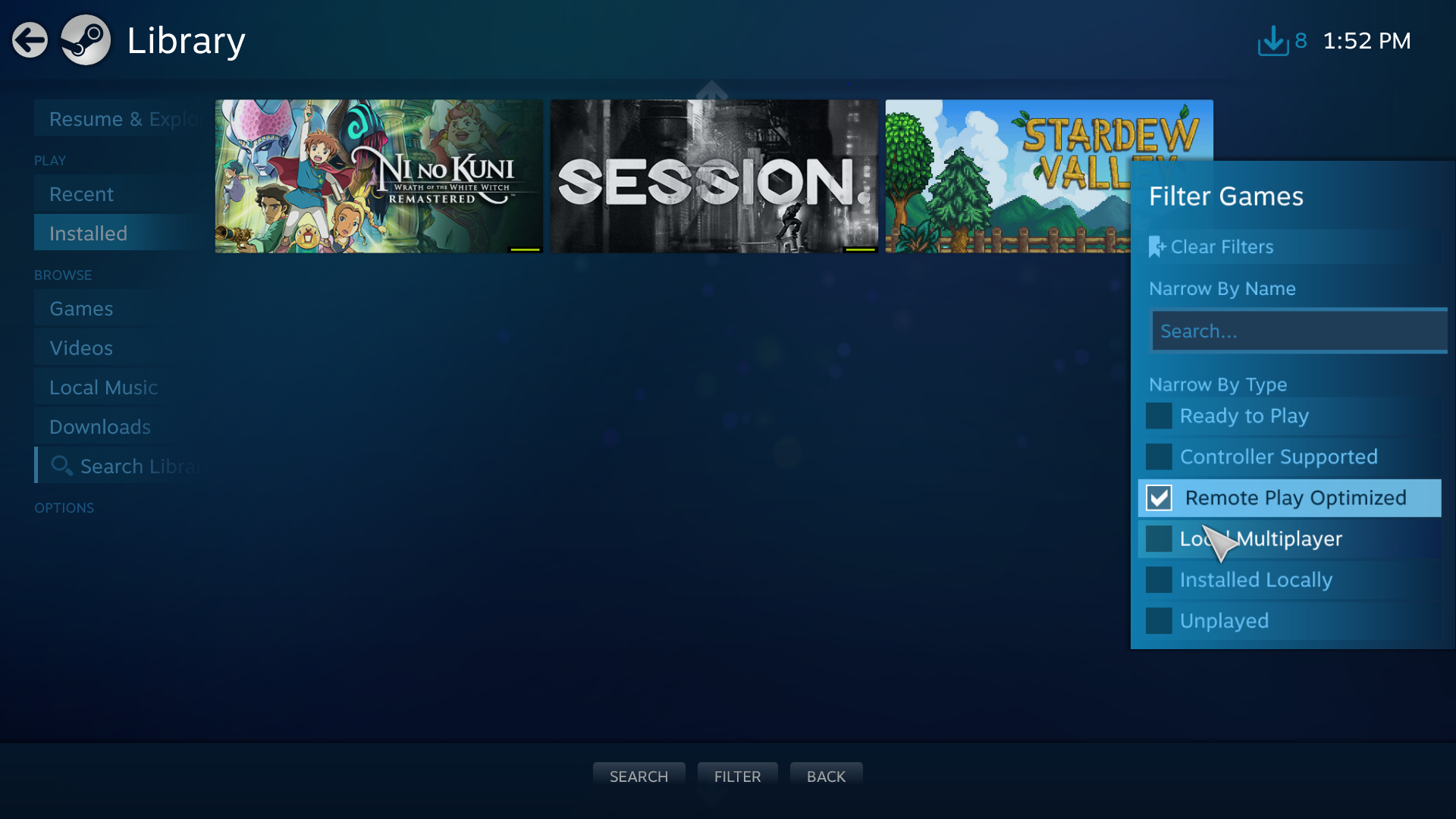
We can’t wait to feature even more games on these pages, so have a look at our partner documentation to create a default touch configuration for your game. This also includes a new API for detecting the type of device used so that the game is able to adjust resolution and UI as needed.
